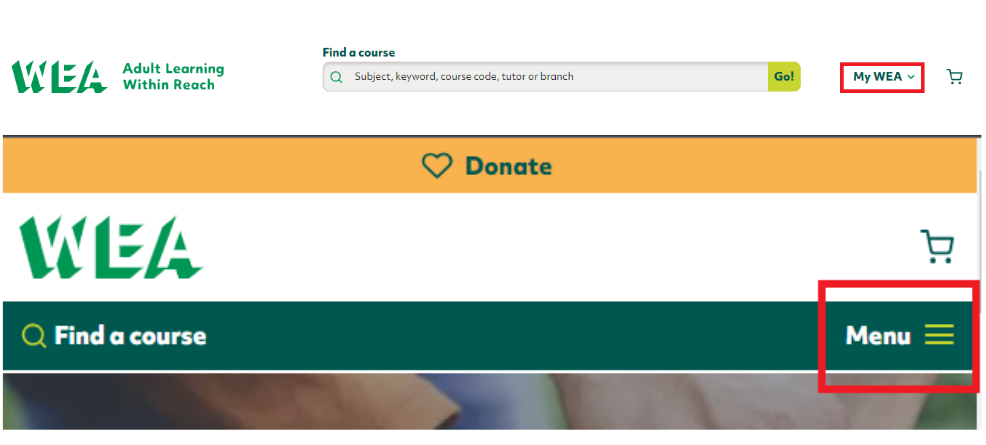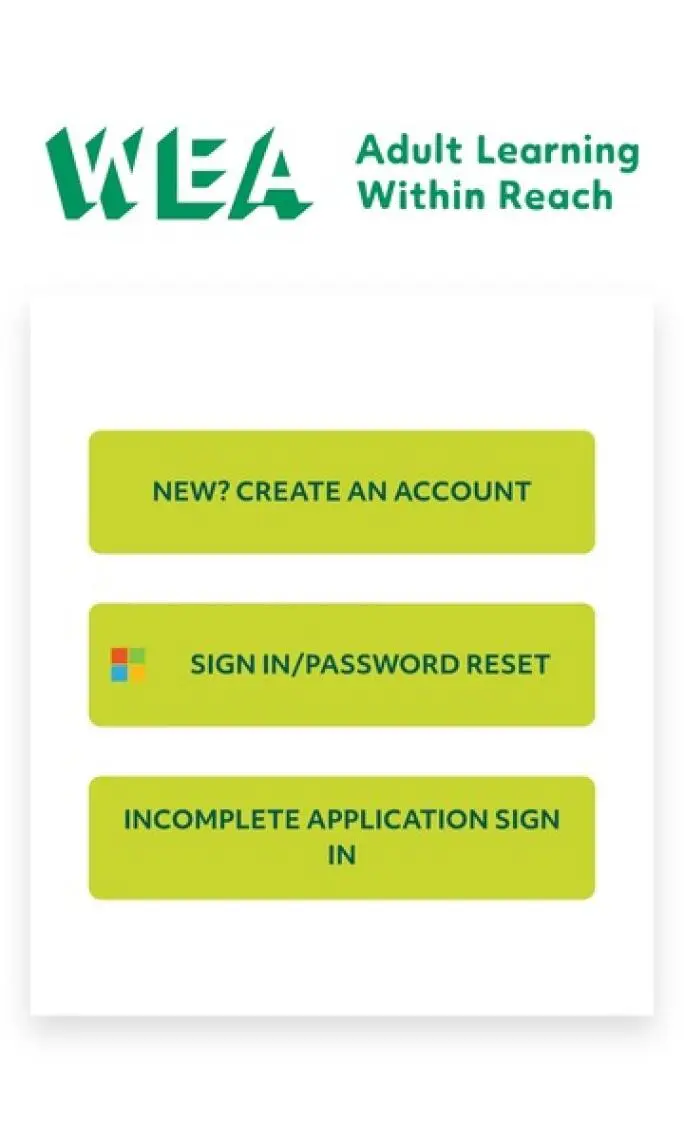Once you have added all your courses, click the 'Apply' button,
You will then go to our Learner Hub to complete your application.
You will see one of the below screens, depending if you are on a computer or on a mobile phone/tablet:

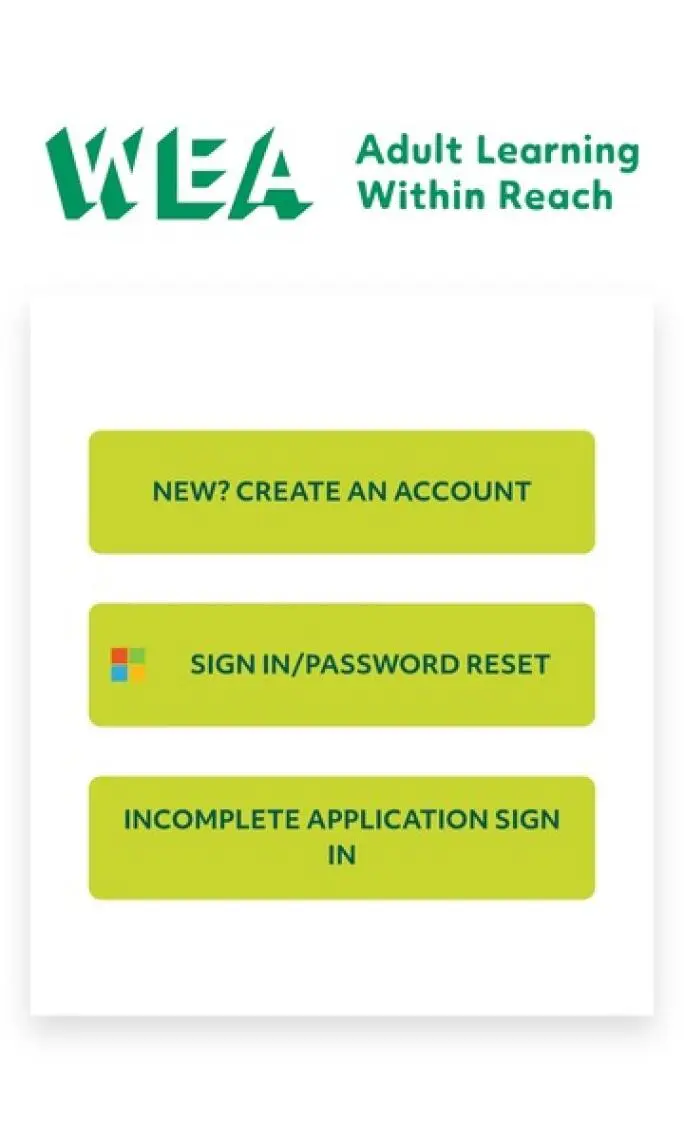
New to us? (Desktop) or New? Create an account (Mobile/tablet)
If you are new or have never booked a course with us, you create your account here.
Already have an account? (Desktop) or Sign in/password reset (Mobile/tablet)
If you have a WEA Learner Hub username (an email address that ends in @wea.ac.uk) you can log in or reset your password here.
Need to finish an application? (Desktop) or Incomplete application sign-in (Mobile/tablet)
If you are waiting to hear about an application, or are part-way through completing an application, sign in here. This is for anyone who has not received their @wea.ac.uk details yet and will be the email address you gave when first signing up.
Please note, that your Learner Hub account is a separate account and login from your WEA member account.
You will need to pay for your course at the end of the booking via debit or credit card. If you feel you are entitled to fee remission, you will need to complete your booking via telephone.
Please note if your basket also contains a skills course or a learning for life course that you will need to provide your ID and NI number as before, either during the application or before the course starts. The form will make clear what ID is acceptable.
Once you have completed all of the questions, your application(s) will be confirmed via email.
If you have not learned with us before, you will also receive your Office 365 details via email. This contains instructions on how to access your WEA-issued Microsoft 365 account. This will be a @wea.ac.uk email address and is unique to you.
This account lets you access materials relevant to your course, including Canvas, and a record of all your previous courses you have done with us. You can also keep your personal details up to date in here.
You can learn more about Microsoft 365 and its benefits here.
When you first log in you will need to choose your password.
You will also need to set up Multi-Factor Authentication (MFA) to keep your account safe. We suggest you read the FAQ below to learn more about it and
You can learn more about MFA and its benefits here.